TTG Certified Messaging Guides
Email to SMS Guide
Here's the guide on how you can send a text using your email and the recipient will receive it as an SMS from the assigned phone number to your email.
Note: Make sure that you are already registered on TTG Certified Messaging and have enough credit balance before using this service.
STEP 1
Go to your email account and compose new email.
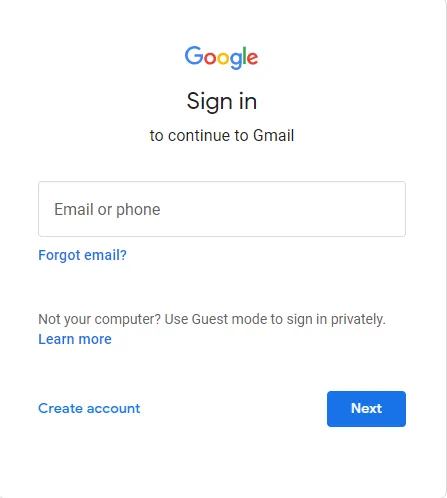
STEP 2
Enter the TTG Certified Messaging email address as your recipient.
TTG Certified Messaging: sms@ttgcertified.com
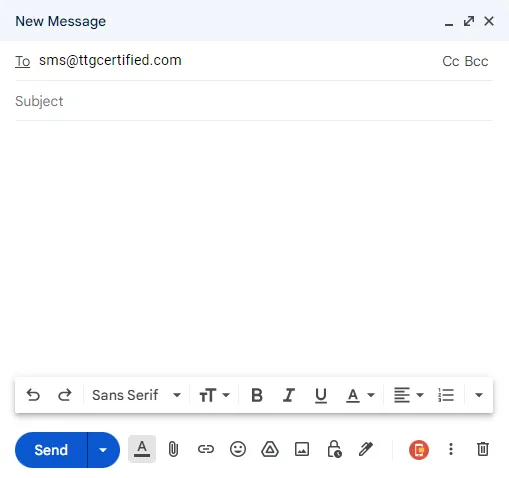
STEP 3
In the subject line, enter the phone number of the people that you want to send an SMS.
Note: Make sure to follow the format in the screenshot. You should include the plus sign (+) and the area code.
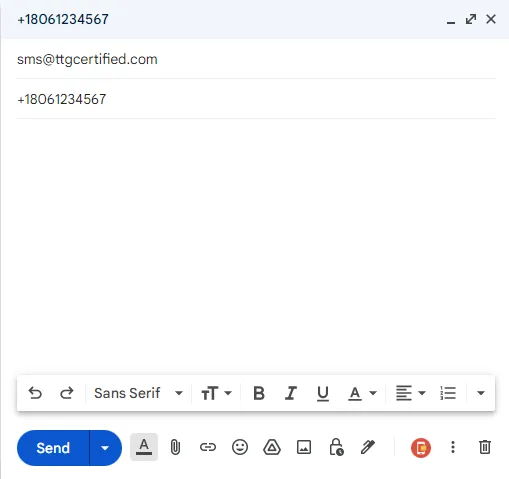
STEP 4
Enter your message and click SEND.
If there's an error, TTG Certified Messaging will email you.
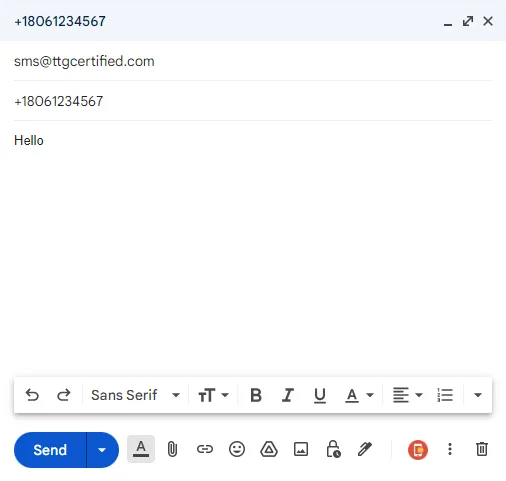
Adding Contact Name
Add name on the phone numbers that you are texting, so that you can identify who replied or texted you.
Note: Make sure that you are already registered on TTG Certified Messaging and have enough credit balance before using this service.
STEP 1
Go to your email account and compose new email.
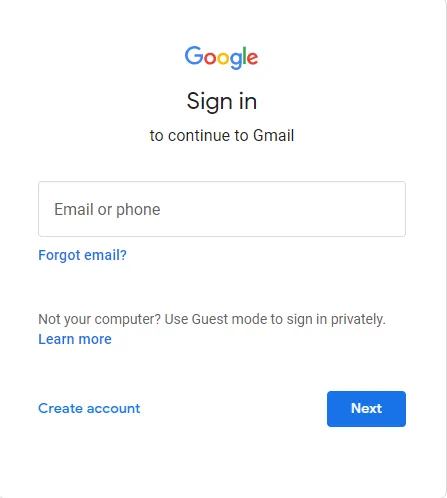
STEP 2
Enter the TTG Certified Messaging email address as your recipient.
TTG Certified Messaging: sms@ttgcertified.com
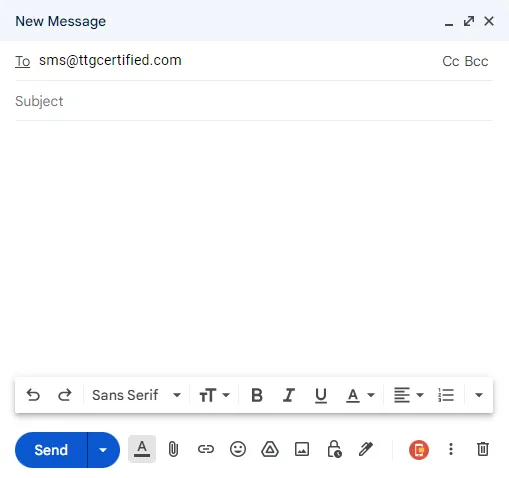
STEP 3
On the subject line, enter Add Contact
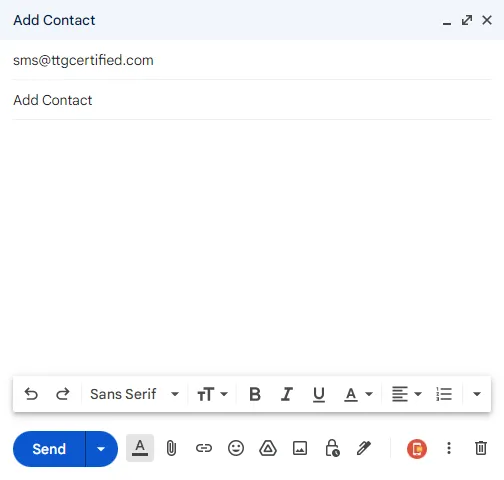
STEP 4
Follow the format on the below screenshot and CLICK SEND.
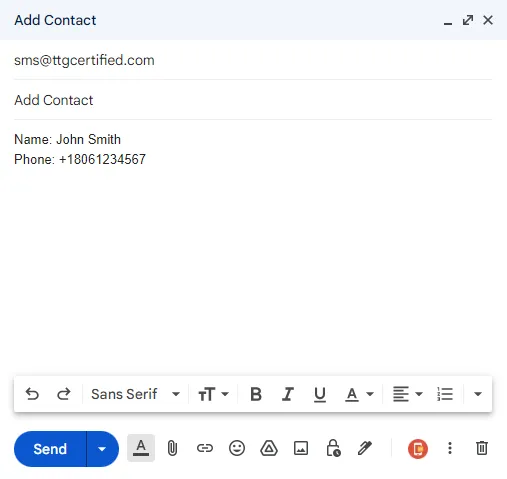
© TTG CERTIFIED. All rights reserved.
